You can add a new payment method from the EVmode app or Website.
TABLE OF CONTENTS
Update In the App
- Login to EVmode App
- Tap the Hamburger menu on the top left.
- Tap Payment & Balance
- Tap + in the bottom Right
- Enter new payment info, accept license and hit save.
If your current balance is $5.00 or greater, your new card will not be charged at this time. If your current balance is $4.99 or lower, your new card will be charged $20.00 to top off your balance. - The newly added payment method will be the default for future balance top offs.
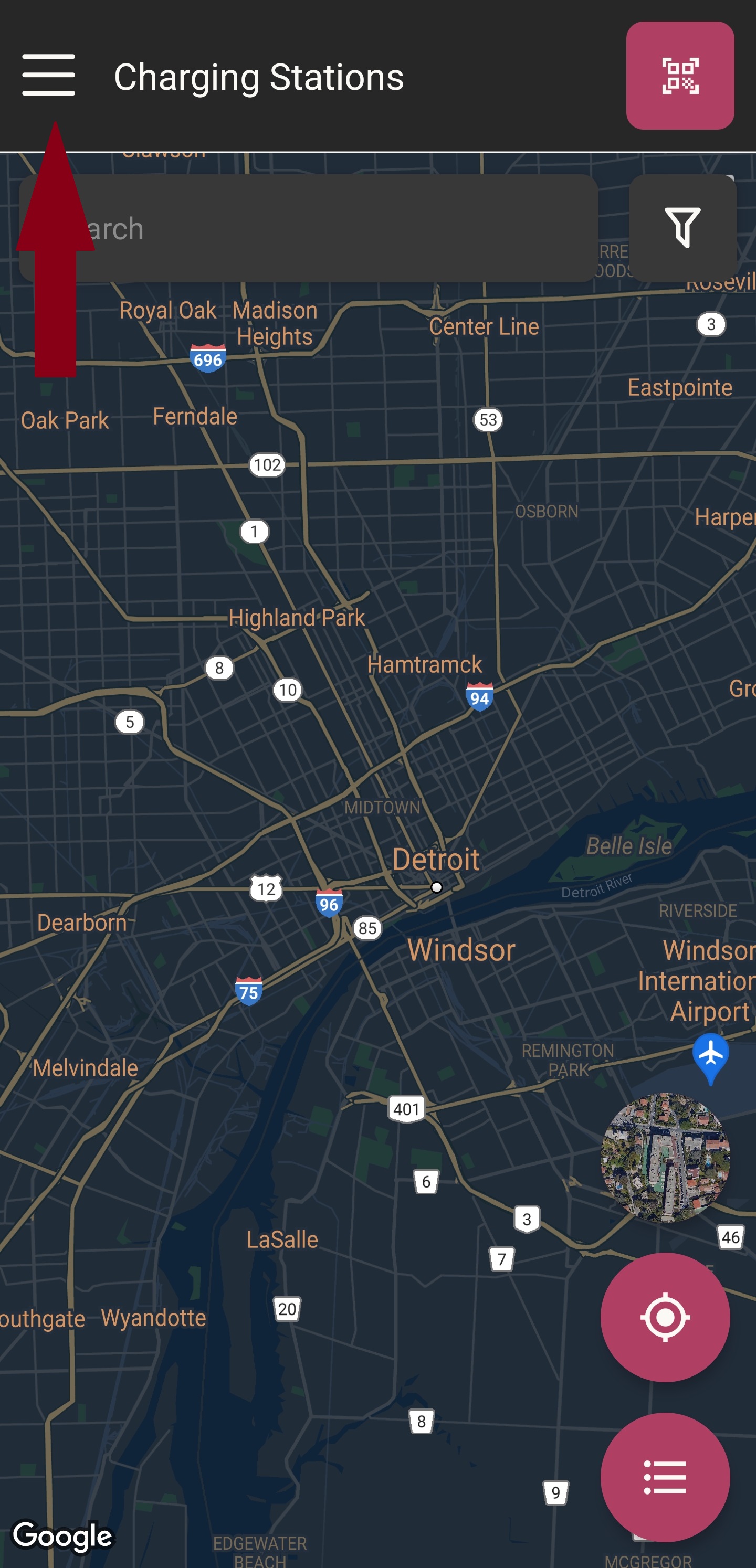

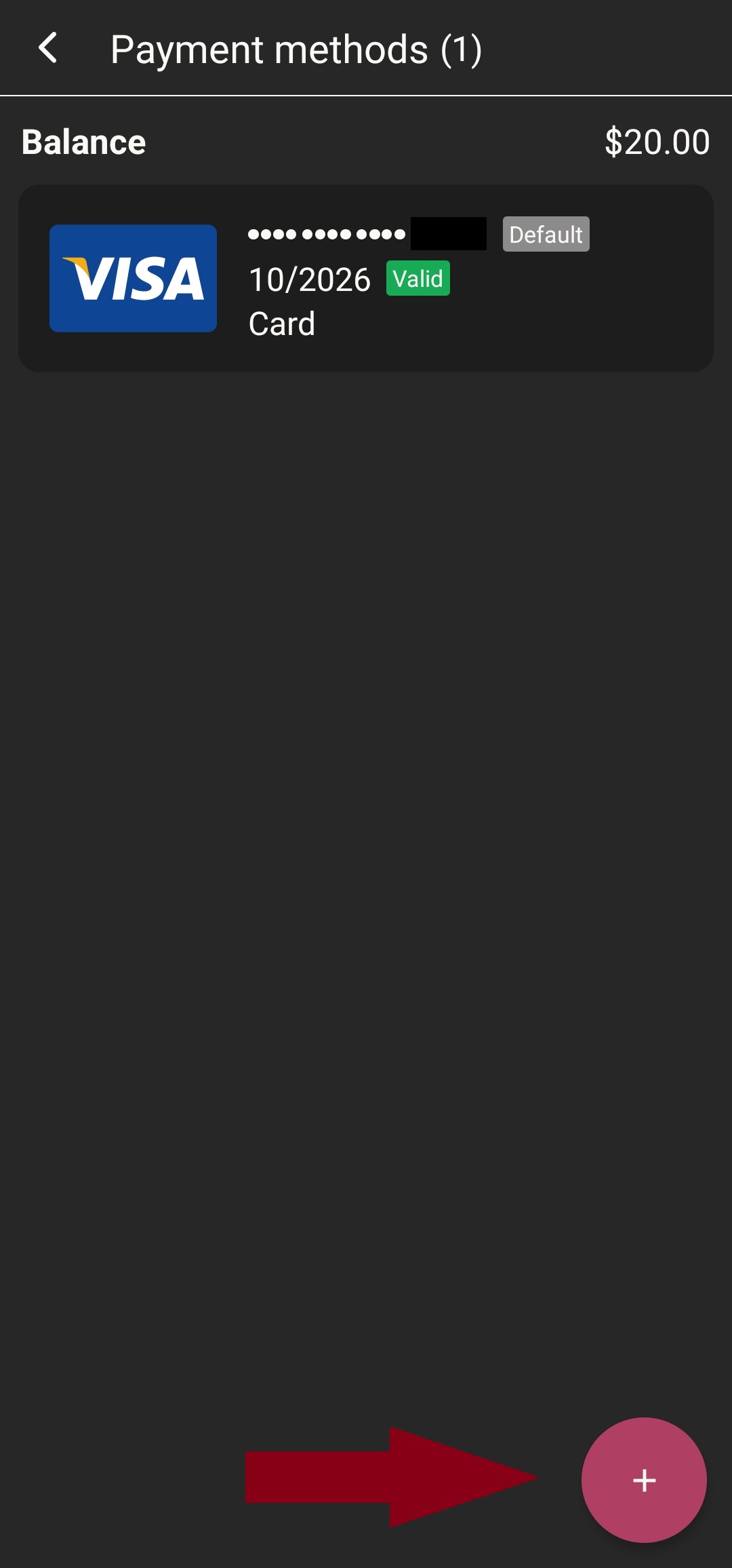


Update on the Website
- Log in to the EVmode Website.
- Click on your username on the left side. If your name is not visible, click the Hamburger menu on the top left.
- Click on Profile under your user name
- Click on Billing on the top right.
- Click on the "+ Add" button
- Enter new payment info, accept license and hit save.If your current balance is $5.00 or greater, your new card will not be charged at this time. If your current balance is $4.99 or lower, your new card will be charged $20.00 to top off your balance.
- The newly added payment method will be the default for future balance top offs.






Remove Payment Method
- Follow Steps 1-4 in the "Update on the Website" section
- Click the Trashcan Icon to the left of the payment method you want to delete.
- Click Yes to confirm you want to delete the card.
To remove all cards from your account including the default card, please reach out to out support team.


Updating Default Payment Method
To change the default card, you must add a new card. The most recently added card will be your default payment method.
Was this article helpful?
That’s Great!
Thank you for your feedback
Sorry! We couldn't be helpful
Thank you for your feedback
Feedback sent
We appreciate your effort and will try to fix the article